In today’s fast-paced digital world, having a website that loads quickly is crucial for attracting and retaining visitors. WP Rocket is a powerful WordPress plugin designed to optimize website performance effortlessly.
Understanding the Importance of Website Speed
Why is Speed Important?
Website speed directly impacts user experience, bounce rates, and conversions. Slow-loading websites frustrate visitors and deter them from exploring further, resulting in lost opportunities for engagement and revenue.
Impact of Speed on User Experience and SEO
Moreover, search engines like Google prioritize fast-loading websites in search results, making website speed a critical factor for SEO success. By improving website speed, you not only enhance user experience but also boost your search engine rankings.
Features of WP Rocket
WP Rocket offers a comprehensive set of features to optimize website speed and performance:
Caching Mechanism
WP Rocket creates static HTML versions of your web pages to reduce server load and improve loading times significantly.
Image Optimization
The plugin optimizes images by compressing them without compromising quality, reducing page size, and accelerating loading times.
Lazy Loading
With lazy loading, WP Rocket prioritizes loading visible content first, enhancing perceived performance and reducing initial load times.
Database Optimization
WP Rocket optimizes your WordPress database by removing unnecessary data, such as post revisions and spam comments, to improve overall site performance.
CDN Integration
WP Rocket seamlessly integrates with Content Delivery Networks (CDNs), distributing your website’s content across multiple servers worldwide for faster delivery to users.
Step-by-Step Guide to Setting Up WP Rocket
Setting up WP Rocket is simple. Follow these steps to optimize your website’s performance:
Installation and Activation
- Purchase and download the WP Rocket plugin from their official website.
- Log in to your WordPress dashboard and navigate to Plugins > Add New.
- Upload the WP Rocket plugin zip file and click on “Install Now.”
- Once installed, activate the plugin.
General Settings Configuration
- Upon activation, WP Rocket automatically applies recommended settings for immediate performance improvements.
- Navigate to Settings > WP Rocket to access the plugin’s configuration options.
- Review and adjust general settings according to your preferences and website requirements.
Cache Settings Configuration
- Enable caching options such as page caching, browser caching, and cache preloading for optimal performance.
- Customize cache lifespan and expiration rules based on your website’s content update frequency.
File Optimization
- Minify HTML, CSS, and JavaScript files to reduce file size and improve loading times.
- Combine and defer CSS and JavaScript files to minimize render-blocking resources.
Media Settings Configuration
- Enable lazy loading for images, if not already enabled, to prioritize loading visible content first.
- Configure image optimization settings to compress images without sacrificing quality.
Preload Settings
- Enable DNS prefetching and preloading to resolve domain names and preload cache files for faster loading times.
- Configure preloading settings to automatically cache pages, posts, and tags upon publishing or updating content.
Advanced Rules Configuration
- Utilize advanced rules to exclude specific pages, posts, or URLs from caching or apply custom caching rules as needed.
- Test and monitor website performance after applying advanced rules to ensure compatibility and optimal results.
Testing and Optimization
After configuring WP Rocket, it’s essential to test and optimize your website’s performance regularly:
How to Test Website Speed
Use online tools like GTmetrix, Pingdom, or Google PageSpeed Insights to analyze your website’s performance metrics and identify areas for improvement.
Monitoring Performance
Monitor website performance using built-in analytics or third-party monitoring tools to track loading times, page views, and user interactions.
Fine-Tuning Settings
Continuously fine-tune WP Rocket settings based on performance data and user feedback to ensure optimal website speed and user experience.
Conclusion
WP Rocket is a versatile and user-friendly plugin that streamlines the process of optimizing website performance. By following the step-by-step guide outlined above, you can set up WP Rocket effectively and enjoy faster loading times, improved user experience, and enhanced search engine visibility for your WordPress website.
FAQs
- What is WP Rocket?
- WP Rocket is a premium WordPress plugin designed to optimize website performance by caching web pages, optimizing images, and implementing various speed-enhancing techniques.
- Is WP Rocket suitable for all types of websites?
- Yes, WP Rocket is suitable for a wide range of websites, including blogs, e-commerce stores, business websites, and more.
- Can WP Rocket replace other performance optimization plugins?
- While WP Rocket offers comprehensive performance optimization features, it can complement other plugins rather than replace them entirely. It’s essential to evaluate your website’s specific needs and compatibility with other plugins.
- How often should I update WP Rocket?
- It’s recommended to update WP Rocket regularly to ensure compatibility with the latest WordPress versions and security patches. You can enable automatic updates or manually check for updates within the WordPress dashboard.
- Does WP Rocket offer customer support?
- Yes, WP Rocket provides dedicated customer support via email for all users, including assistance with plugin installation, configuration, and troubleshooting.
As a WordPress developer, I’m dedicated to sharing insights and knowledge through my blog. If you ever encounter any challenges or have questions, feel free to reach out to me. I’m here to assist you with any WordPress-related issues or queries you may have. Your feedback and inquiries are always welcome! Please Fill in your query here.
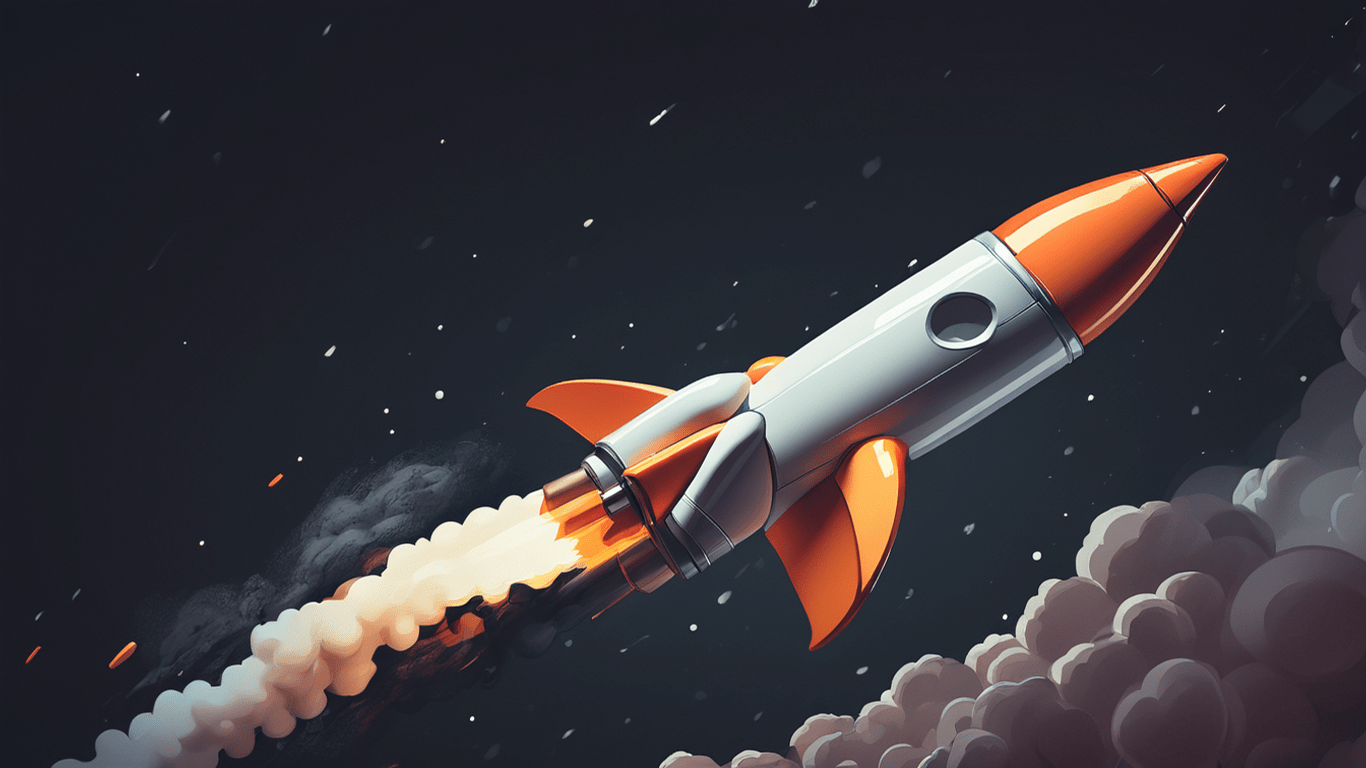

WP Rocket effortlessly boosted my site’s performance, slashing load times and improving user experience. Its intuitive interface and robust features make it a must-have for any website owner. Thanks, WP Rocket!
hello there and thank you for your information – I have definitely picked up anything new from right here.
I did however expertise some technical issues using this site, as I experienced to
reload the web site many times previous to I could get it
to load correctly. I had been wondering if your web
hosting is OK? Not that I’m complaining, but slow loading instances times
will very frequently affect your placement in google and could damage
your quality score if ads and marketing with Adwords. Anyway
I am adding this RSS to my e-mail and could look out for much more
of your respective interesting content. Ensure that you update this again soon..
Lista escape room
I like this website it’s a master piece! Glad I noticed this on google..
I don’t think the title of your article matches the content lol. Just kidding, mainly because I had some doubts after reading the article.