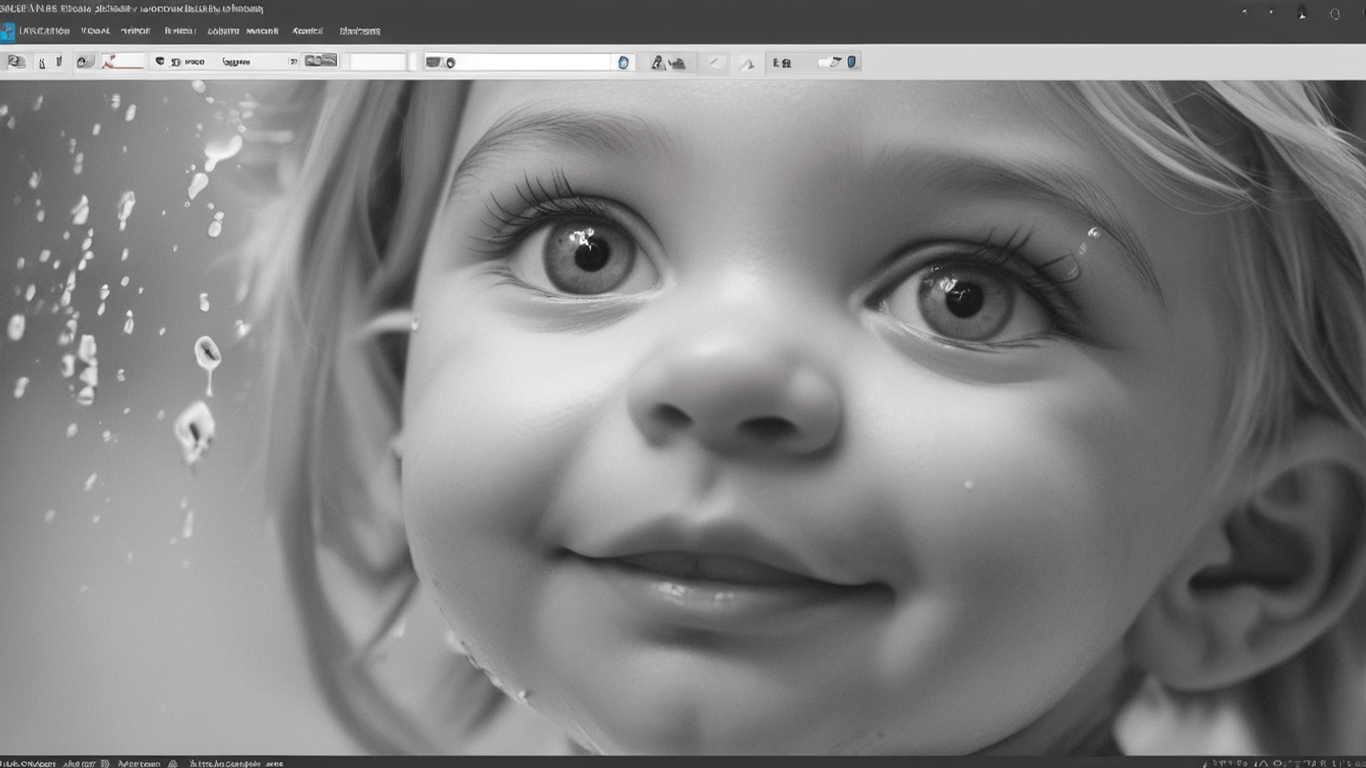Images play a vital role in enhancing the visual appeal of a website. However, protecting these images from unauthorized use is equally important. One effective way to safeguard your images is by adding a watermark. In this article, we’ll explore how to automatically add watermarks to images in WordPress, ensuring their security and integrity.
Importance of Adding Watermark to Images
Images are often susceptible to theft and misuse, especially on the internet where content can be easily copied and shared. Adding a watermark to your images helps deter unauthorized use by prominently displaying your logo, branding, or copyright information. This not only protects your intellectual property but also promotes brand recognition and authenticity.
Methods of Adding Watermark in WordPress
Manual Watermarking
Manually adding watermarks to images can be a time-consuming process, requiring you to edit each image individually using photo editing software before uploading them to your WordPress site. While effective, this method is not practical for websites with a large number of images or frequent updates.
Using Plugins
Alternatively, you can use WordPress plugins to streamline the watermarking process. These plugins offer various features and customization options, allowing you to automatically apply watermarks to images upon upload or in bulk. This saves time and effort while ensuring consistent branding across your website.
Automating Watermarking Process
Automating the watermarking process takes efficiency to the next level by eliminating the need for manual intervention. With automated watermarking, you can set predefined rules and configurations to apply watermarks to images seamlessly, without any user input.
Benefits of Automatic Watermarking
Automatically adding watermarks to images offers several benefits, including:
- Time-saving: Eliminates the need for manual intervention, saving time and effort.
- Consistency: Ensures consistent branding and protection across all images.
- Scalability: Scales effortlessly to accommodate a large number of images and website updates.
- Security: Protects images from unauthorized use and plagiarism.
- Branding: Reinforces brand identity and enhances brand recognition.
Popular Plugins for Automatic Watermarking
Several WordPress plugins specialize in automatic watermarking, offering a range of features and functionalities to suit different needs. Some popular options include:
- Easy Watermark
- Image Watermark
- Envira Gallery
- NextGEN Gallery
Step-by-Step Guide to Automatically Add Watermark to Images in WordPress
To automatically add watermarks to images in WordPress, follow these steps:
- Choose a suitable watermarking plugin and install it on your WordPress site.
- Configure the plugin settings according to your preferences, including watermark design, position, opacity, and size.
- Upload your images to the media library or gallery as usual.
- The plugin will automatically apply the watermark to the uploaded images based on the predefined settings.
- Review the watermarked images to ensure they meet your expectations.
- Monitor the plugin performance and make adjustments as needed to optimize the watermarking process.
Considerations and Best Practices
When automatically adding watermarks to images in WordPress, consider the following best practices:
- Choose a watermark that is visually appealing and complements your brand identity.
- Ensure the watermark does not obstruct or distract from the main content of the image.
- Test the watermarking process on a small batch of images before applying it to your entire media library.
- Regularly update the watermarking plugin to benefit from new features and security enhancements.
Conclusion
Automatically adding watermarks to images in WordPress is a simple yet effective way to protect your intellectual property and enhance brand recognition. By leveraging the capabilities of watermarking plugins, you can streamline the process, save time, and ensure consistency across your website’s images. Implementing automated watermarking practices demonstrates a commitment to safeguarding your digital assets and maintaining the integrity of your online presence.
FAQs
- Can I customize the appearance of the watermark using plugins? Yes, most watermarking plugins offer extensive customization options, allowing you to adjust the design, size, opacity, and position of the watermark to suit your preferences.
- Do watermarking plugins affect image quality? Watermarking plugins are designed to add watermarks without compromising image quality. However, it’s essential to choose a reputable plugin and optimize settings to minimize any impact on image resolution or clarity.
- Can I remove watermarks from images after they’ve been applied? While it’s possible to remove watermarks from images using photo editing software, doing so may infringe upon copyright laws and intellectual property rights. It’s best to respect the rights of content creators and seek permission before using or modifying watermarked images.
- Are there any performance implications of using watermarking plugins? The performance impact of watermarking plugins is typically minimal, especially when configured correctly. However, it’s advisable to monitor website performance and optimize settings if necessary to maintain optimal speed and responsiveness.
- Can I use automatic watermarking for images already uploaded to my WordPress site? Yes, many watermarking plugins offer bulk watermarking functionality, allowing you to apply watermarks to existing images in your media library with a single click.
As a WordPress developer, I have committed to sharing insights and knowledge through my blog. If you encounter any challenges or have questions, don’t hesitate to reach out to me. I’m here to assist you with any WordPress-related issues or queries you may have. Your feedback and inquiries are always welcome! Please fill in your query here.